Groups Editor Overview
Access: Payable Administrators
Payable Administrators have special rights on the shop site which will allow them access the payable pages. To request Payable Administrator rights please contact Kindo Customer Support.
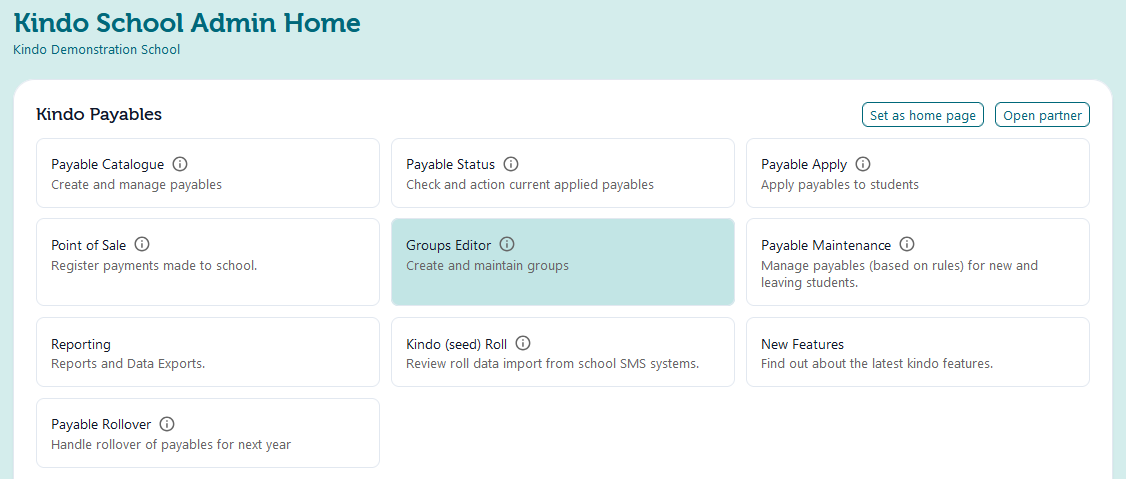
Kindo Groups can be created for things like sports teams, cultural
groups, music groups - any group where the students can be from across
different year levels, and/or rooms.
You can then apply a payable to your Kindo group, so that only the students in the group will have that payable applied.
Kindo groups can be created in two ways: by either selecting individual students, or by copying and pasting SMS ID’s into Kindo.
We recommend using the copying and pasting option for larger groups and where that information may already be contained or can be searched for in your SMS.
For smaller groups, like your sports teams, we recommend selecting the students individually.
Once a Kindo group is created and a payable is applied to them, if you add new students to the group, Kindo will automatically apply those payables to the new student.
If a student is removed from the group, then you will need to check the Payable Maintenance page, to remove the payable item (if appropriate).
For more information on the functions of this page, please refer to the following:
- Difference between SMS and Kindo Groups
- Creating a Kindo group
- Adding a student to an existing Kindo group
- Viewing a student in and sorting a Kindo group
- Hide and unhide a Kindo group
- Removing a student from a Kindo group
- Create a Kindo group by selecting individual students
- Create a Kindo group using your SMS ID numbers
- Apply a Payable to Kindo groups
- Apply a Payable to Student Management System groups
- Kamar Groups and Kindo for Teachers
- View memberships of groups, including SMS groups
SMS Groups are view only in Kindo and cannot be edited. You can only edit (add/remove students etc.) in the SMS system, not within the Kindo.
For more information go to Difference between SMS and Kindo Groups
Related Articles
Kindo Payables for Sports Coordinators
Access: Payable Administrators You can manage your Sport payments easily with a combination of taking registrations and/or deposits through Kindo shop and then the reminder of the payment as a Kindo Payable item. This is great for when costs are ...Chocolate box fundraisers using Kindo Payables
Access: Payable Administrators Chocolate box fundraisers are popular at many schools, but they can be time consuming to organise and administer. Using Kindo can help to streamline this process for your school, by reducing or even eliminating paper ...Summary of different types of reports for Kindo Payables
Access: Payable Administrators Kindo Payables – Report Types The reporting page offers two options: New Reports - access a broad range of financial and operational reports. Classic Reporting - access Point of Sale (POS) reports. Through these, ...Applied Forms - Overview
Overview Applied Forms gives your school a simple way to create digital forms, apply them to students or groups, and track who has - and hasn't - submitted. No more juggling Google Forms, emails, or paper slips. Everything lives in one place, making ...Difference between SMS and Kindo Groups
Access: Payables Administrator Within some SMS systems, you can create groups (SMS groups). These SMS groups are visible in Kindo. You can apply payables to Kamar, Hero, and Edge Groups. Please note - SMS groups are view-only in Kindo: they cannot be ...