Applying a Payable to a Kindo group
Access: Payable Administrators
Custom groups can be created, so that you can apply payables to that particular group. For example, 'Senior Kapa haka' may be made up of selected individual students from years 5 and 6.
Before you can apply a payable item to a group, you must first create the group (in Kindo or in SMS).
See notes on Creating a Kindo Group for specific information on this.
The payable pages are accessed via the Admin or School Admin Home options.
1. Select Payable Apply from the main Kindo Payables Admin page.
2. Select the Payable you wish to apply from the drop-down list.
3. Select apply to Group.
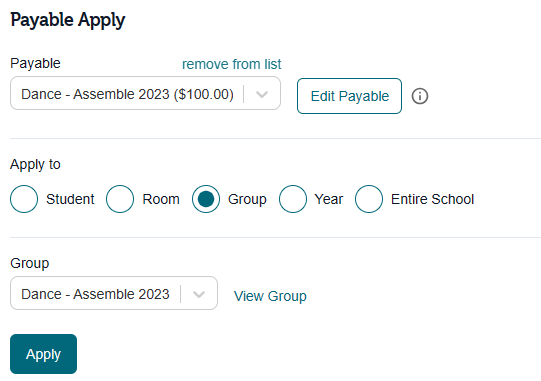
4. Select the Group you wish to apply the payable to from the drop-down list.
5. Select Apply. The payable will now appear on each account for the students in your group.
Related Articles
Creating a Kindo group
Access: Payables Administrator This enables you to create a Kindo group where you choose the students who will be in the group. You can do this by either; selecting individuals using the student search option. pasting a downloaded list of Students ...Applying a Payable to a Student Management System group
Access: Payable Administrators Schools that have Kamar, Hero, or Edge as their SMS, will also have their SMS groups and classes automatically feed through to Kindo. You can still create Kindo custom groups if you need to. See notes on Creating a ...Applying a Payable for split families
Access: Payable Administrators Generally, in the situation of split families, each caregiver will see the full amount of the item to be paid and can choose to pay their portion of the amount, providing the part payments option is enabled. Part ...Payable Rules
Access: Payables Administrator What is a Payable Rule? When a payable is applied to a group, year, class or the entire school a rule will be automatically applied. A rule will not be created when a payable is applied to an individual student. A rule ...Applying a payable to selected rooms, year levels or whole school
Access: Payable Administrators You can apply payables to year levels, rooms, the entire school, individuals, and groups. Kindo Payables are applied from the shop site - https://shop.kindo.co.nz The payable pages are accessed via the Admin or School ...